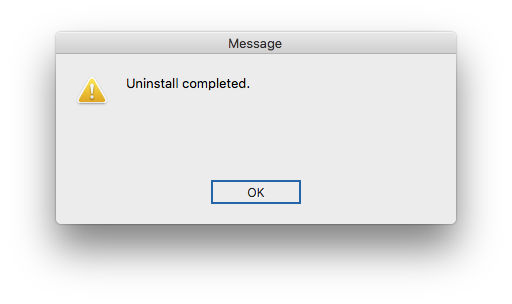Here, you can find a guide of install / uninstall our plug-ins. The process will be very simple and easy to follow. As an example, we will explain with the SegmentTools subscription edition on Mac.
In addition, please be informed that this instruction will apply to all Baby Universe plug-ins with subscription.
Install Plug-ins
Please ensure you shall quit Adobe Illustrator before processing either Install and uninstall.
Install : Step 1
Please double click Setup.exe (Installer.app for macOS) icon in the downloaded folder. Please do not try installing manually.
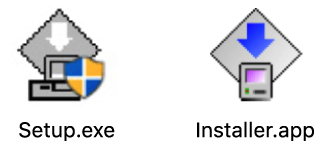
Install : Step 2
You will find the cover picture of the plug-in which you are planning to install.
Then, please click “Start” and the installer will search for the Illustrator applications installed in your PC.
Please be reminded that this process may take a few minutes.
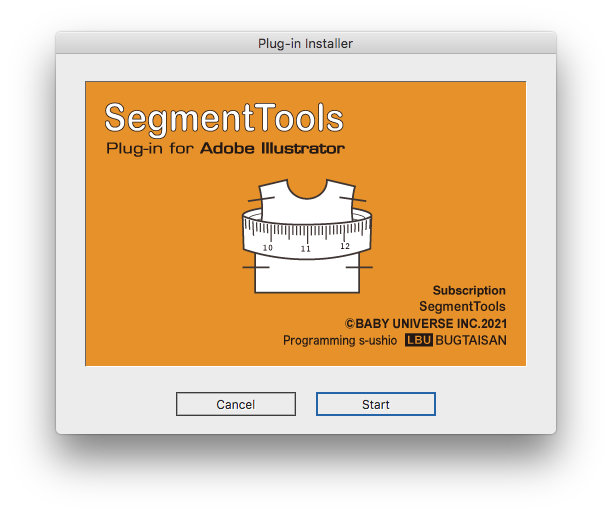
Install : Step 3
Please make sure that you select “Install”, and then you can click the “Continue” button.
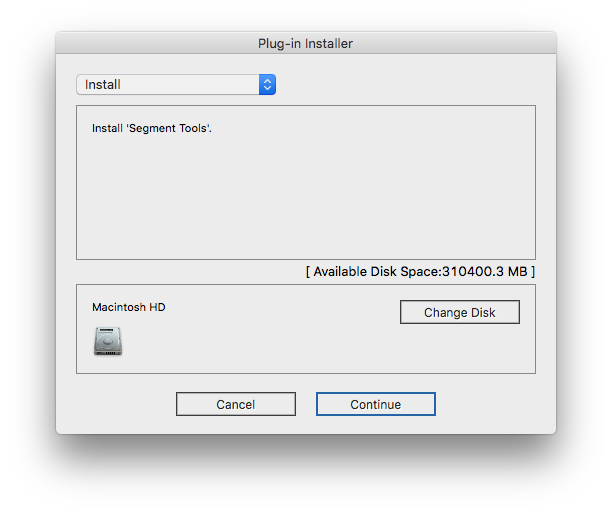
Install : Step 4
Please select the appropriate version of the Illustrator you whidh to install. Then you can click the “Install” button to proceed.
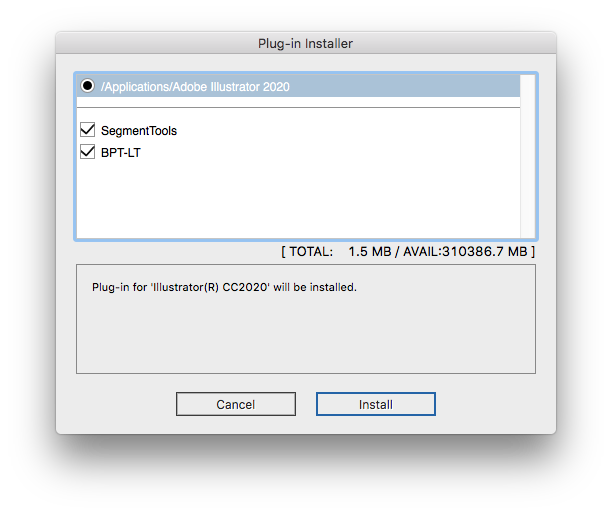
Install : Step 5
You will find a confirmation message for the installation will be appeared. Then please click “OK” to proceed.
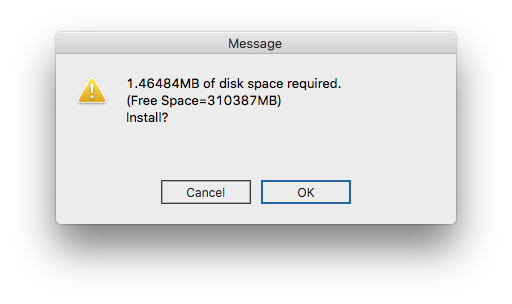
Install : Step 6
The dialog may ask about overwriting of data which appears during the process. Then, please click the “OK” button or the “All” button if it is available.
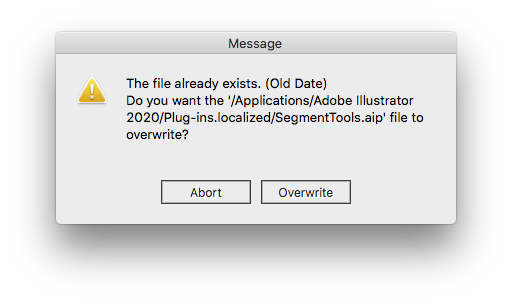
Install : Step 7
If you find the pop up message, finally you complete installation.
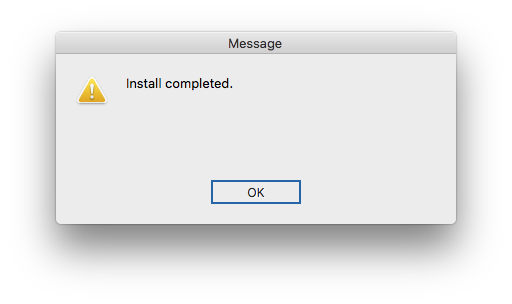
Uninstall Plug-ins
Please ensure you shall quit Adobe Illustrator processing either Install and uninstall.
Unstall : Step1-2
Do the Step1 – 2 of the install process.
Unstall : Step 3
Please make sure you select “Uninstall”, Then, you can click the “Continue” button.
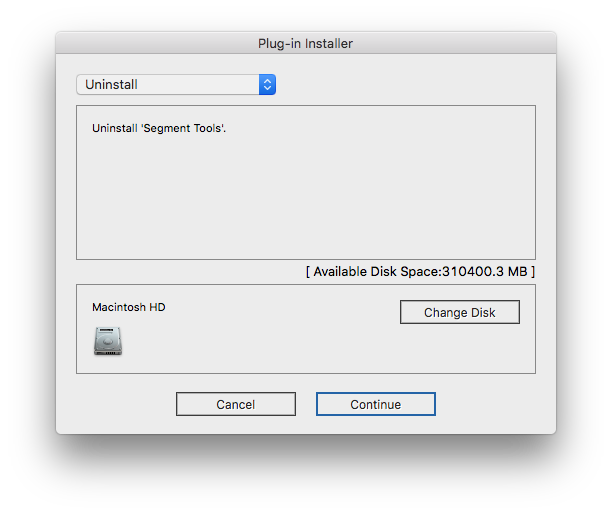
Unstall : Step 4
Please select the appropriate plug-ins with Adobe Illustrator’s version to be uninstalled.
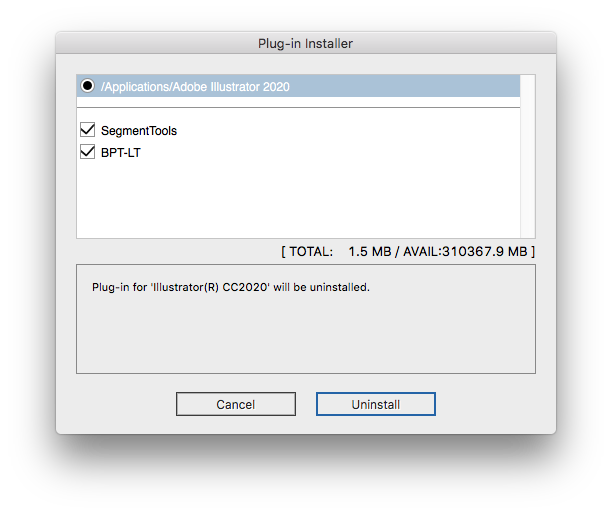
Unstall : Step 5
If you find the pop up message, finally you complete uninstallation.